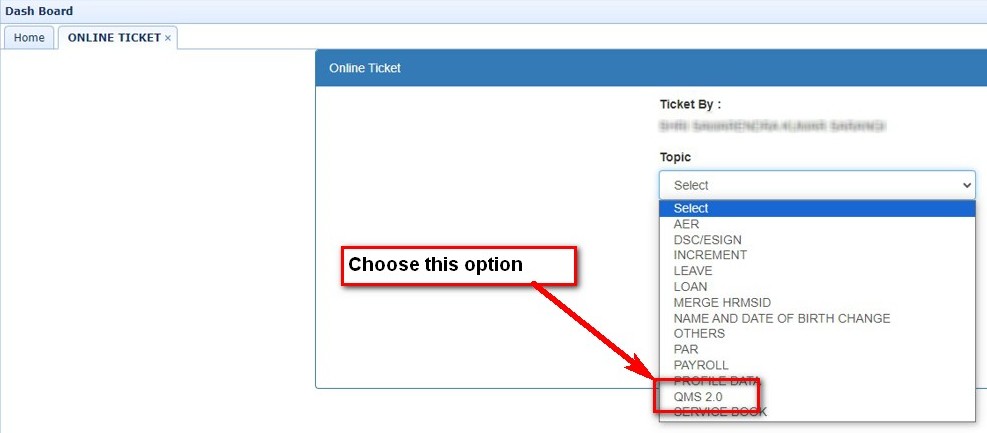You can login into QMS 2.0 in two ways
1. By login into HRMS
a. Visit the url: https://apps.hrmsodisha.gov.in/index.htm
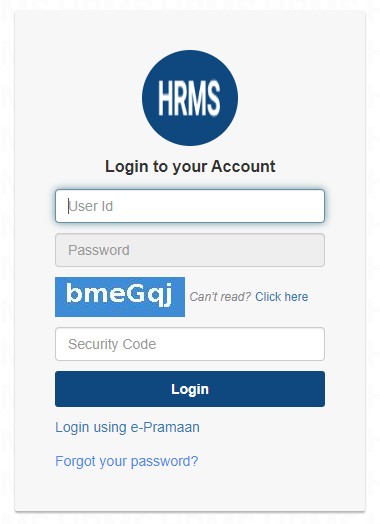
b. Use your HRMS login credentials to login.
c. Click on the QMS 2.0 link as shown in the picture below. You will be automatically enter into QMS 2.0 Portal.
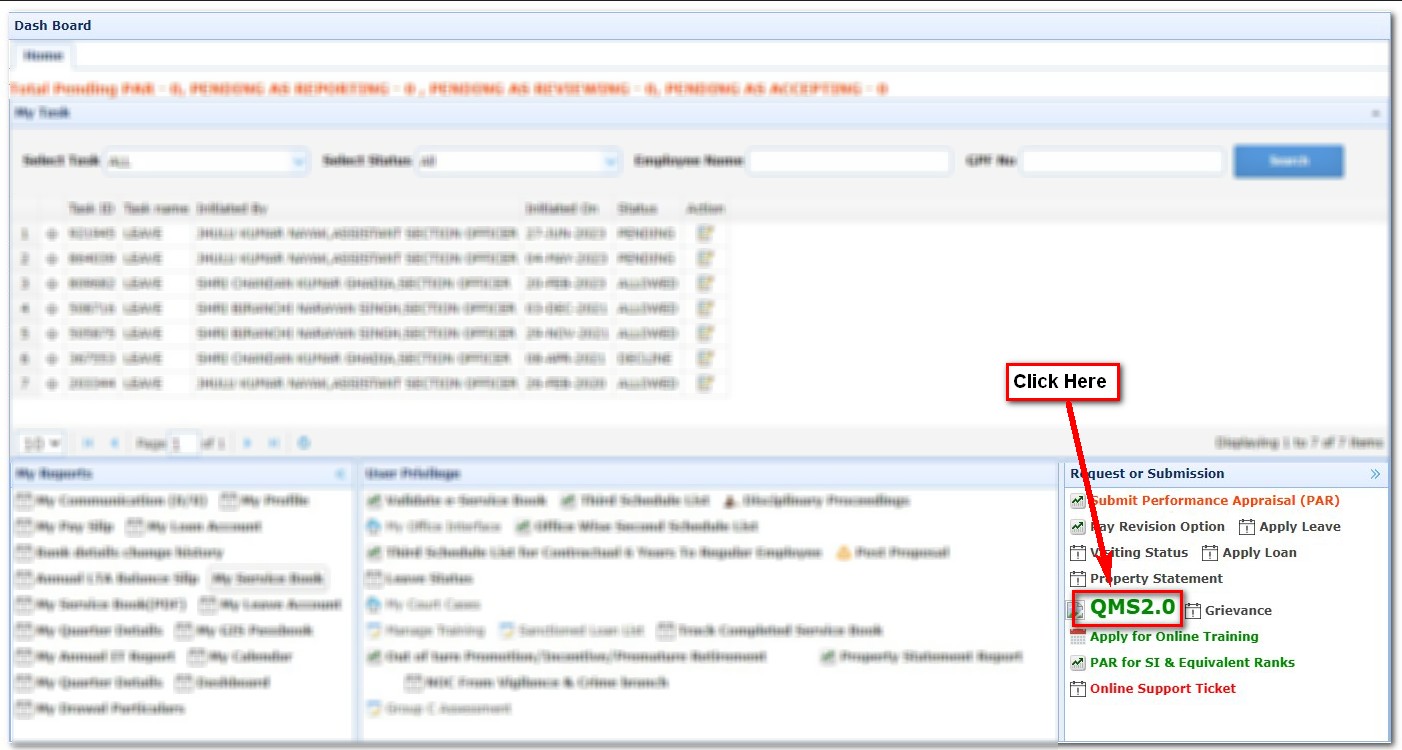
a. Visit the url: https://qms.hrmsodisha.gov.in/
b. Click on the Login link present in the Menu Bar as shown in the below picture.
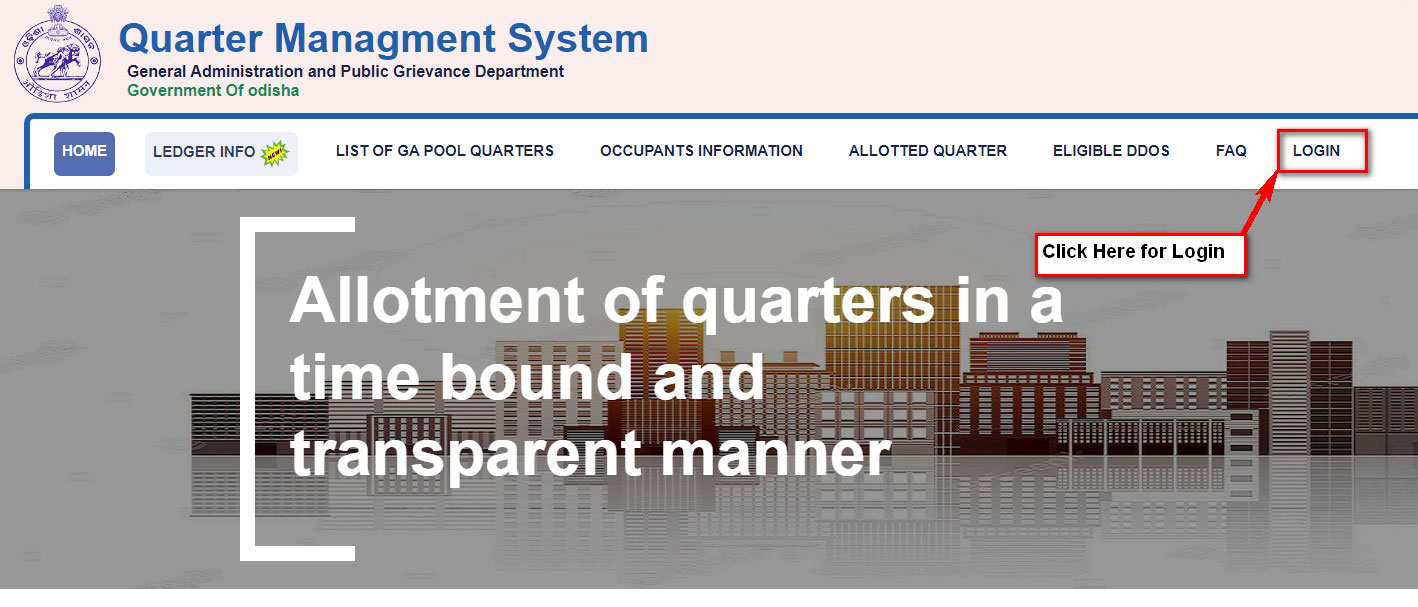
c. Now login screen will be displayed as shown in the below picture. Choose user type as Applicant/Ocupant and Use your HRMS login credentials(HRMS Username and password). Fill the CAPTCHA and click Log In button to login into QMS 2.0

Allotment Order can be downloaded in following ways
1. By login into HRMS
| a. Login into HRMS Portal(As described above) b. Click on the QMS 2.0 link as shown in the picture below.
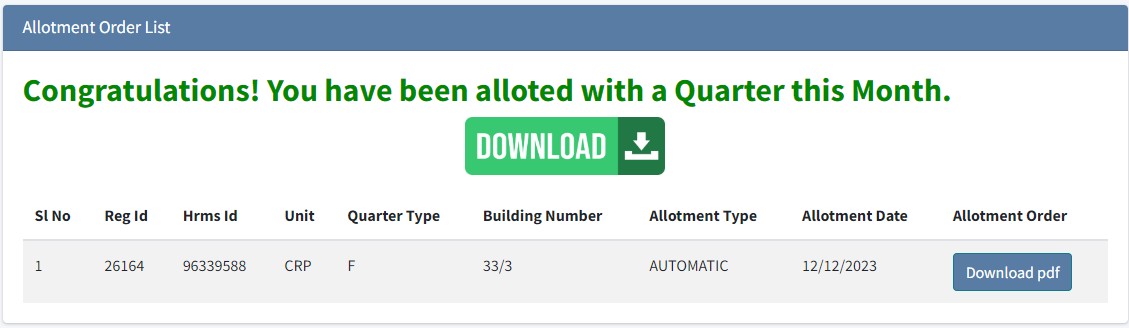
|
2. By login into QMS 2.0 Portal
| a. Login through QMS 2.0 Portal b. Click on the login link in the QMS 2.0 portal, you will be landed on a login screen as shown in the right side picture c. Use your hrms login credentials for login. d. After successfull login you will be landed on allotment order page, where you will find download link to download your allotment order. 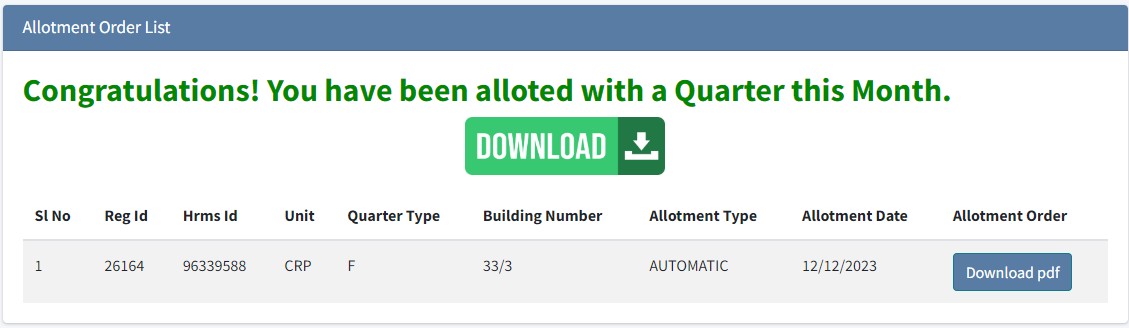
|
 |
1. Login in to the HRMS portal by following above mention procedure.
2. Click on Online Support Ticket link as shown in the figure below.

3. You will be landed on a page, click on the New Ticket button as shown in the figure below.

4. You will be landed on a page, now select QMS 2.0 option from the topic dropdown as shown in the figure below.